Jiofi is one of the fastest personal hotspot devices that can accommodate smart phones, desktops or even Personal Computers. However, you may sometimes encounter difficulties when it comes to accessing the internet. This may be due to the fact that many people are using your JioFi at a go. Your password can also be the reason as to why you are encountering slow browsing speeds especially if it is easily accessible.
It is for this reason that you need to change your JioFi wifi password and JioFi Wi-Fi username if you are to contain the number of people connected to your hotspot. In this article, we are going to have a look on how to change JioFi Username and JioFi WiFi passwords in http://jiofi.local.html.
Any person who wants to change their JioFi username and JioFi wifi password will have to make do with the simple steps given below.
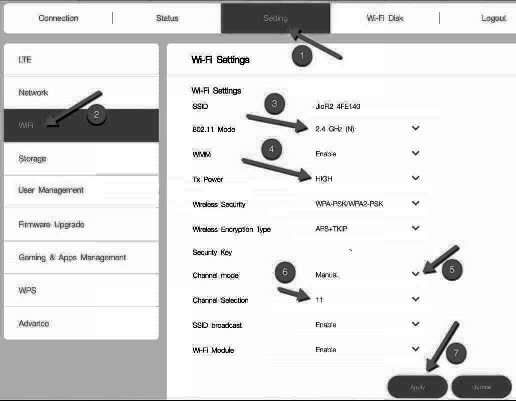
Changing the JioFi wifi Password
- You will first have to power on your Jiofi device by holding down the power button.
- Next, connect your Smartphone, desktop or personal computer to the Jiofi device. To do this successfully, you will have to open the Wireless settings.
- Now enter http://jiofi.local.html on the search bar of your installed browser. This is the official link for accessing JioFi Homepage.
- Click “Enter” button after typing in the above link correctly.
- A new page will appear on the screen of your device. Here, you will have to type in your login credentials i.e. Username and Password. You can use ‘administrator’ as both the username and password.
- Click on “Login” button to access your account on the site.
- To change the password, you will have to click on “Network” button.
- Next, click on “Wi-Fi configuration” option from the drop down box that will appear.
- You will then have to click on “Security Key” option before changing the password to your preference.
- Finally, click on “Apply” button to make the necessary changes.
Changing the Jiofi’s Network Name (SSID)
Below is a guide on how to change the JioFi’s network name without encountering any problems.
- Switch on your device by pressing the power up button.
- Enter http://jiofi.local.html on the search bar of your browser to access Jiofi website.
- You will then have to enter ‘administrator’ as your password and username. Click on “Login” button to access your account.
- Now click on “Network” option from the menu bar. A drop down box will appear on your screen from where you should select “Wi-Fi Configuration” option. Change the SSID to suit your preference before clicking on “Save” button. You will now have successfully changed your Jiofi’s network name and password.
By changing the Username and Jiofi wifi Password of your JioFi router, you will never have to worry about slow browsing speeds. This is because you will gain control over the number of people using your Wi-Fi. It is advisable that you change your username and password if you are to keep the hotspot safe.
Reet Dhillon says
I forgot my jiofi login password, can you please help?