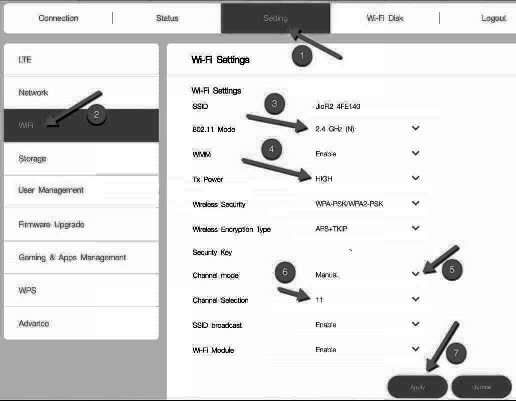Instructions on How to Change Jiofi Password and How to Access the Jiofi 3 Storage slot (SD Card slot) at jiofi.local.html and 192.168.1.1……..
First of all we can know the JIO Introduction. Mukesh Ambani is the CEO of the JIO company. Jiofi Dongle is a wifi hotspot device it is compatible Jio sim only. You can Check Jio Usage Details, Jiofi Battery Status Jiofi Admin Login Settings or Enable Jiofi Mac Filtering by Login jiofi.local.html/index.htm or 192.168.1.1 etc. Lot of Network Operators are suddenly shocked by watching those plans and offers. Jio is the Complete 4G Network and till now it will not gives the 3G signal.
How to Configure Jiofi Mifi Dongle in jiofi.local.html
- First of all i can provide the login procedure for Jiofi Router.
- Logon into the http://jiofi.local.html (so many users can type http://jio.local.html it is the wrong URL).
- After logon into the URL you can see the right side corner of your screen “Login” button will be available.
- Click on that. Write the Username as “administrator” and Password also “administrator”. Then Click on Login button. You can also change the login details in the settings tab. That’s it.
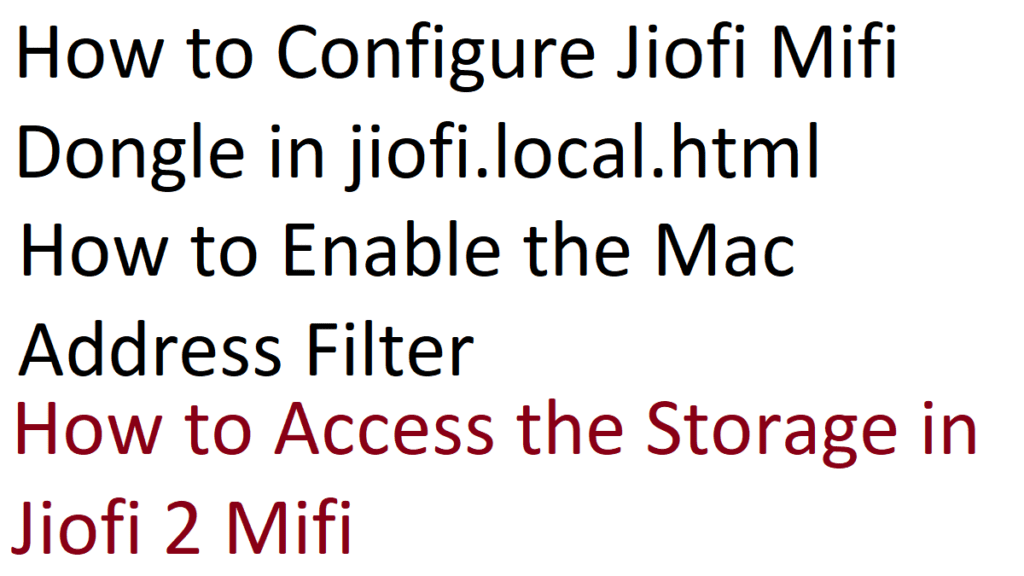
How to Enable the Mac Address Filter
- Then again logon into the jiofi.local.html click on login button. Signin with your respective Username and Password.
- Now Click on “Setting” tab. Then Select the “Network”.
- After Enable the MAC Address Filter.
- After Add the respective MAC ID’s that would like to allow or deny access.
- Click on Submit Button. Then Save the settings by Clicking on “Apply” button.
How to Change Wifi Settings in Jio Dongle 2
- Again Logon into the Jiofi Device.
- Click on Setting Tab. Come to WiFi Settings (Click on Wifi Tab under the Setting)
- Now You Can change your Broadcasting SSID and Security Key.
- Write the SSID which one you want to display in WiFi.
- After choose your Security Key nothing but Password.
- Select the Channel Mode as “Manual”. Click on Apply Button.
How to Access the Storage in Jiofi 2 Mifi
- Follow the as usual process as mentioned above i.e Login into your Jiofi URL.
- Come to Setting tab Select the “Storage” Button.
- Then Enable the Storage Account.
- Set the Storage Username and Password.
- Click on Apply Button.
- Now you can access your Storage Slot in Jiofi Mifi by entering into http://jiofi.local.html/sd_login.html or http://jiofi.local.html/sdcard.html
- You can see your Files available in the Memory Card.
How to Change Login Details in Jiofi Wifi Device
- Again logon into the http://jiofi.local.html/
- Click on Login button. Enter the Username and Password
- Come to Setting Tab Select the User Management Button.
- Then Choose your Respective “Username and Password” by entering New Password. That’s It
Actually the offer can be extended upto 31st March . Reliance Jio is currently offering free sim cards to certain branded phones like Asus, Panasonic, Samsung, LG, Apple and others. The JioFi device also comes with a free data sim. We can provide the brief configuration on Jiofi Dongle (Jiofi Settings). The configuration steps are fairly simple. In order to know how to configure and setup your JioFi 4G Mifi device, read along. The Jio Dongle 2 Mifi device will be available now in Digital Express stores or anyone can also buy e-Commerce websites also like amazon, ebay etc. Lot of people getting confused how can i check the Jiofi Battery status or Jiofi 2 Data Usage or How to change my Jio Dongle 2 Wifi password etc etc…. Here is the solution for you.